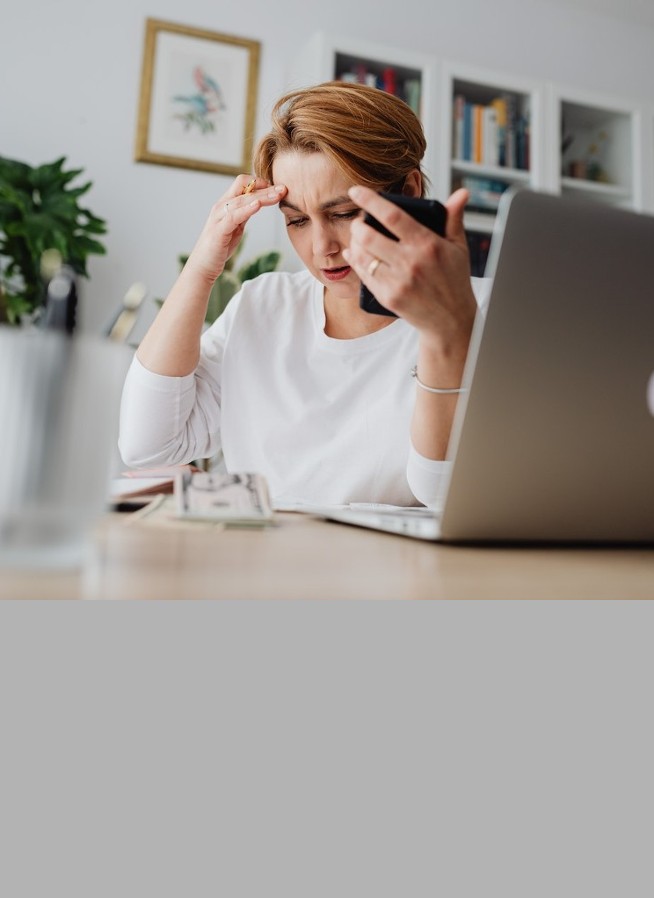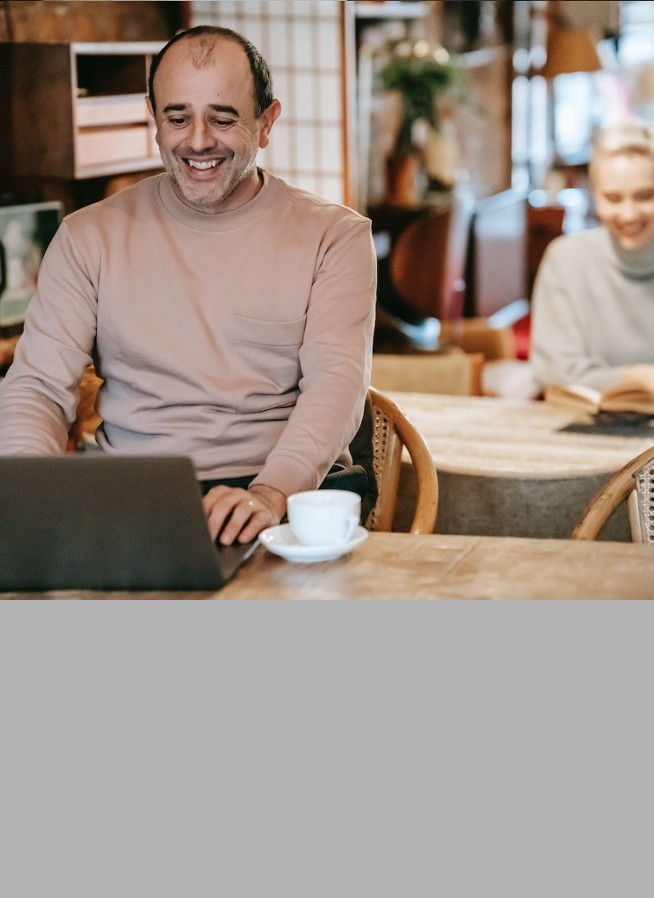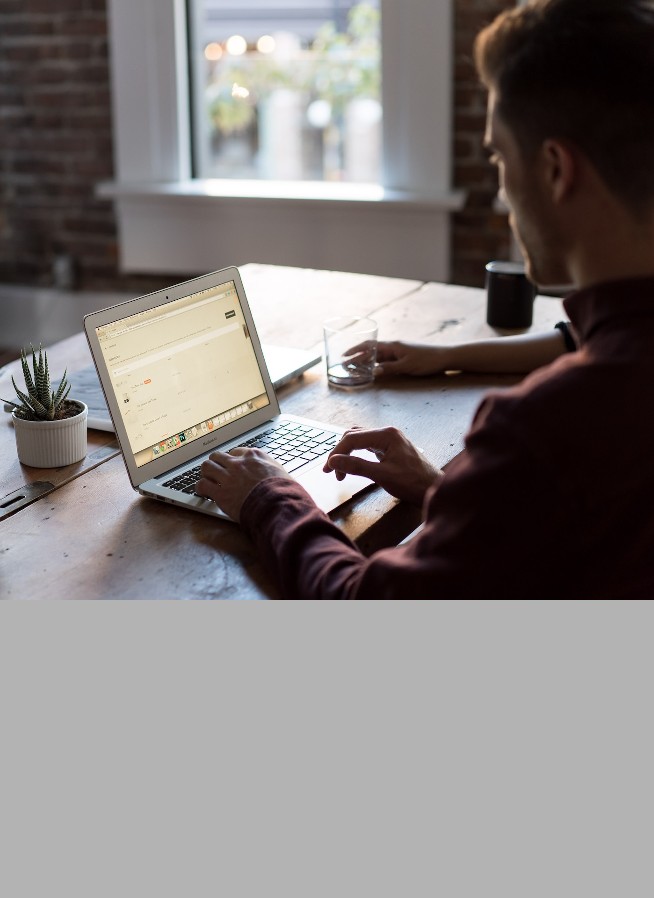Internet
Mobile
Devices
Support
Moving to Malta
Student Voucher
Our fight against cybercrime
Why get Secure Net
Ever found yourself looking at a dubious link that just popped up in your SMS, WhatsApp, Messenger, Instagram or email? Clicking on these deceptive links can lead to all sorts of issues ranging from data theft to losing control over your personal accounts and even financial losses could be lurking behind that click.
How Secure Net protects you

Secure your home network and all your devices connected to your modem, even when using your Wi-Fi.
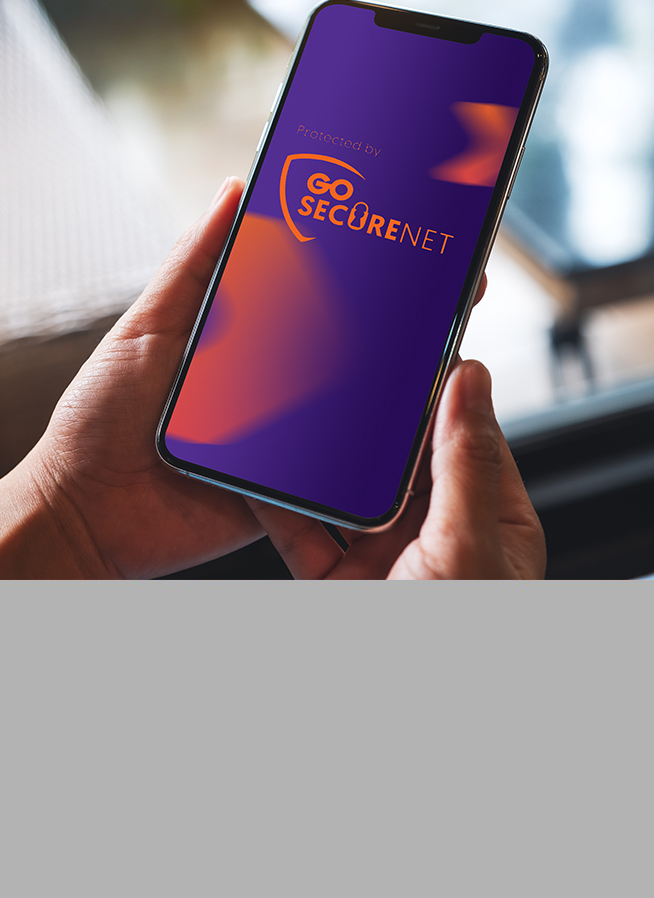
Stay protected when using your mobile data, whether you’re just browsing, opening links via SMS or using social media.
Activate your Secure Net on your home internet or mobile for just €0.99/month. You’ll also get the first 3 months for free.

Activate your Secure Net
Activate Secure Net to your existing internet connection or your pay monthly mobile plan for just €0.99 per month. And as an added bonus, the first 3 months are on us.
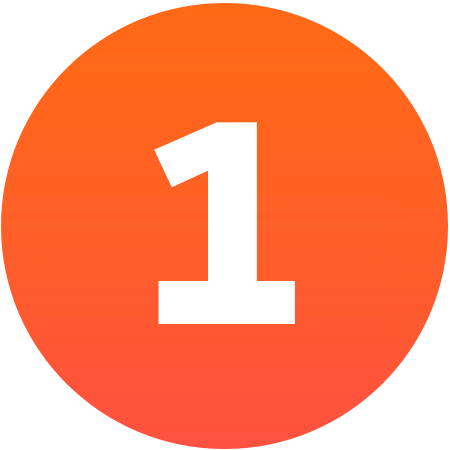
Log in to your account on the GO app

Tap on the Services at the bottom of the screen

Click on the service you wish to active Secure Net on

Tap on the See more button found in the card

Tap on the Activate button to start the activation process

You will receive an SMS once the service is activated
Need help? Get in touch with us on WhatsApp or via Live Chat.
Learn more about GO Secure Net
See what our customers had to say about Secure Net
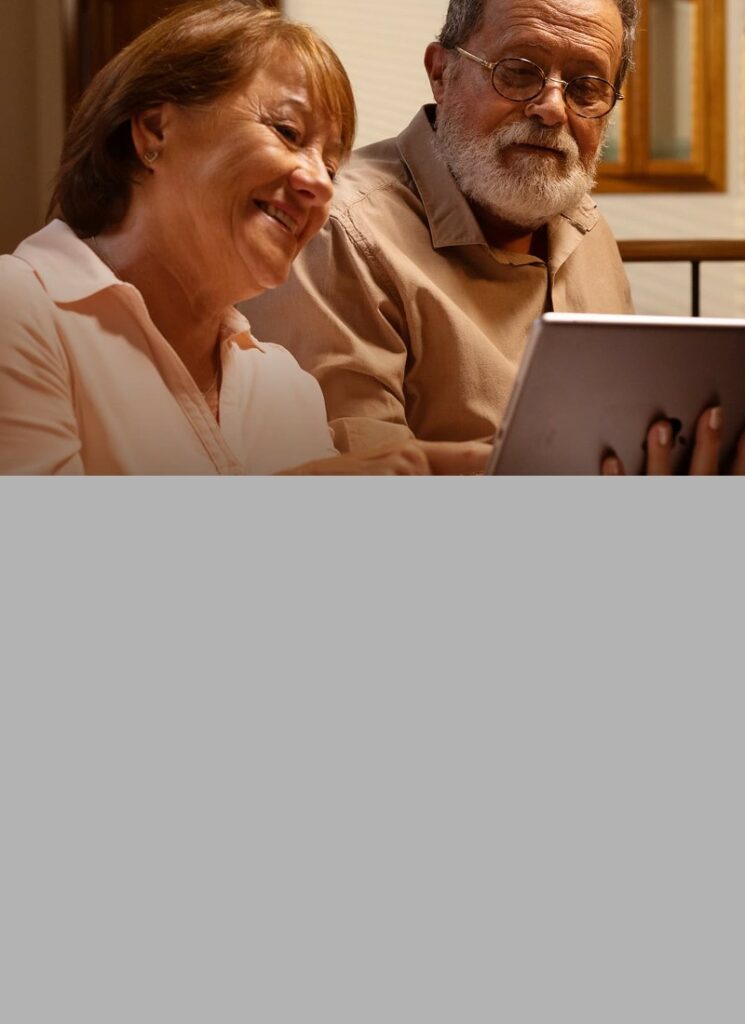
“We thought we were being careful until we got scammed.”
Read more…
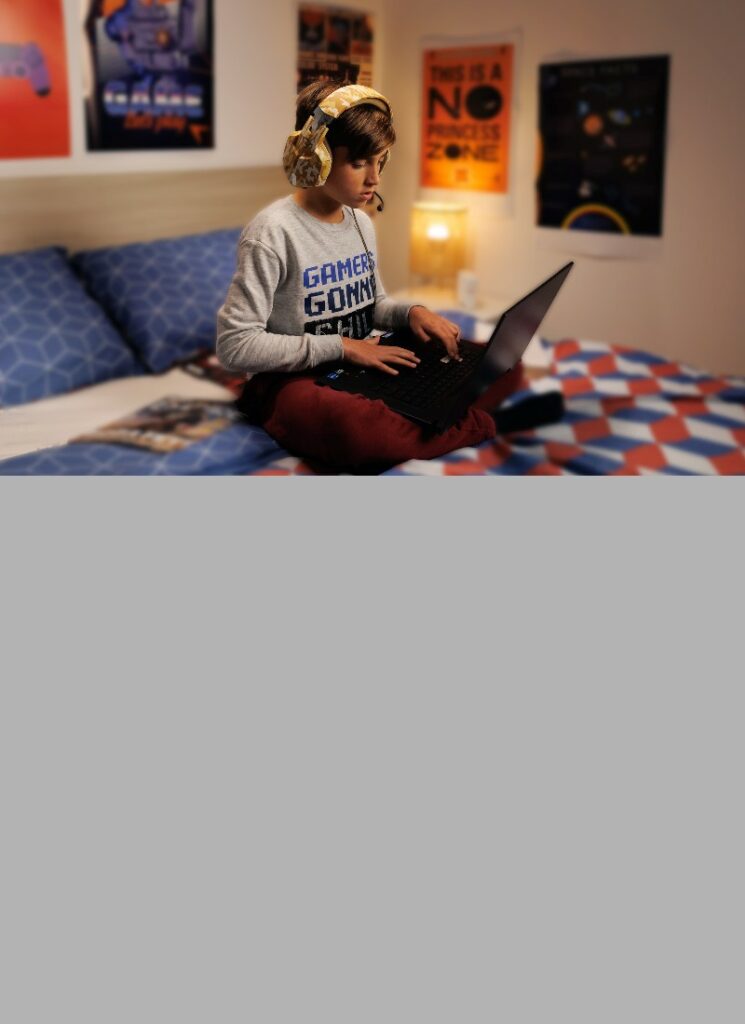
“All it took was one video online & Zack was too scared to sleep on his own.”
Read more…

“A system without protection is like a house with an open door. ”
Read more…
Our video tutorials
Explore how you can protect yourself
FAQs
Yes, you can switch Parental Controls on or off through the GO app. Once you’ve logged in, follow the steps below:
- Tap on the Services tab at the bottom of the screen
- Next, tap on the service you wish to update – in this case, GO Secure Net
- Tap on the “Edit” button next to GO Secure Net
- You can now change the security option. Once you’ve done so, tap on the “Switch” button
GO Secure Net helps you protect yourself and the people you love from all the malware, phishing attempts, viruses, inappropriate content and other security threats that can infect your home internet and devices.
You can activate GO Secure net by logging into the GO app. Then, follow the steps below:
1. Tap on the Services tab at the bottom of the screen
2. Next, tap on the service you wish to activate – in this case GO Secure Net
3. Tap on the “See more” button found within the GO Secure Net card
4. Then tap on the “Activate” button to activate GO Secure Net
5. You will receive an SMS on your contact number once the service is activated
If the card is unavailable on your service, this means that you are not eligible for GO Secure Net.
Yes, your devices will be protected as long as they are connected to the modem on which GO Secure Net was purchased. However, should your GO Smart Hub go into backup mode in the unlikely event of a fault or fixed service interruption, your devices will not be protected. Protection will resume once the fault is resolved or the fixed service is back online.
When you purchase GO Secure Net on your home internet service, it is only activated for that service, and the devices connected to it. Once your device is connected to the internet through a cabled internet connection or Wi-Fi (including Smart Wi-Fi) to that particular service, you are being protected. If your device is connected to any other network (such as public Wi-Fi, other internet networks or mobile data), you are not being protected unless that network also has GO Secure Net activated on it.
When you are using the Smart Hub modem through a fixed internet connection, and GO Secure Net is activated on that service, you are being protected from online security threats. However, if your connection falls on the backup system, meaning the 4G, you are not protected.
The Smart Wi-Fi beacons are used to boost your home internet’s Wi-Fi connection. If you have activated GO Secure Net on your home internet and you are connected to that through the Smart Wi-Fi beacons, then you are protected from online security threats.
GO Secure Net helps keep your network secure, while blocking pages are there to inform you of any security threats. Having said that, should you wish to temporarily pause your service, you can do so through the GO app. Simply follow these steps:
1. Tap on the Services tab at the bottom of the screen
2. Next, tap on the service you wish to update – in this case GO Secure Net
3. Tap on the “Edit” button next to GO Secure Net
4. Then, tap on the toggle button at the top of the screen
5. Tap on the “Pause” button
Bear in mind that despite pausing the service, you are still being charged for it.
Once you are ready to unpause the service, follow these simple steps on the GO app:
1. Tap on the Services tab at the bottom of the screen
2. Next, tap on the service you wish to update – in this case GO Secure Net
3. Tap on the “Edit” button next to GO Secure Net
4. Then, tap on the toggle button at the top of the screen
5. Tap on the “Choose security option”, followed your preferred option
6. Tap on the “Activate” button
If you visit a potentially harmful website while being connected to an internet connection, be it your home internet or mobile data, which is protected by GO Secure Net, a screen will appear informing you that this page has been blocked by GO Secure Net. The screen will also provide you with the reason why this is so.
If you still wish to visit this page, you can temporarily pause GO Secure Net from the GO app.
- You might have an older version of the GO app. Updating the GO app from the App Store or Play Store should do the trick.
- Your service might not be eligible for GO Secure Net. If this is the case, just send us a message on WhatsApp, Facebook Messenger, or Live Chat so that we can help you subscribe to the service.