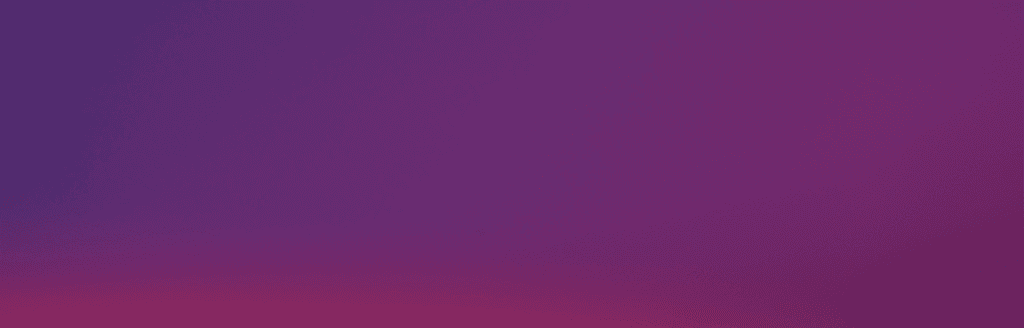Internet
Mobile
Devices
Support
Refer a friend
Moving to Malta

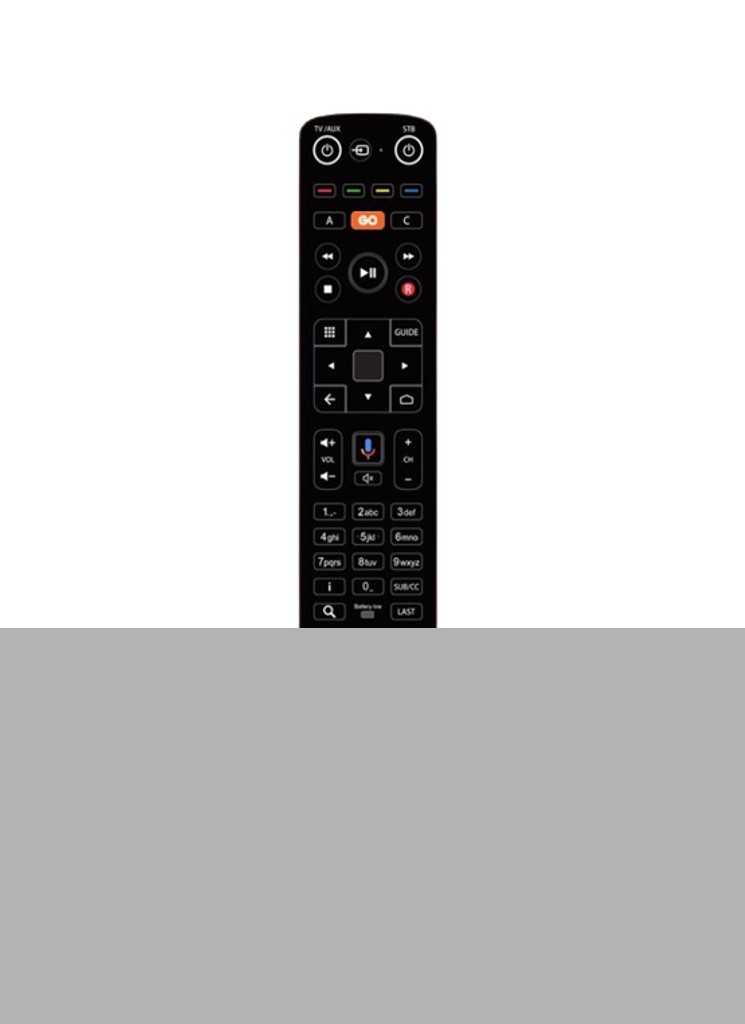
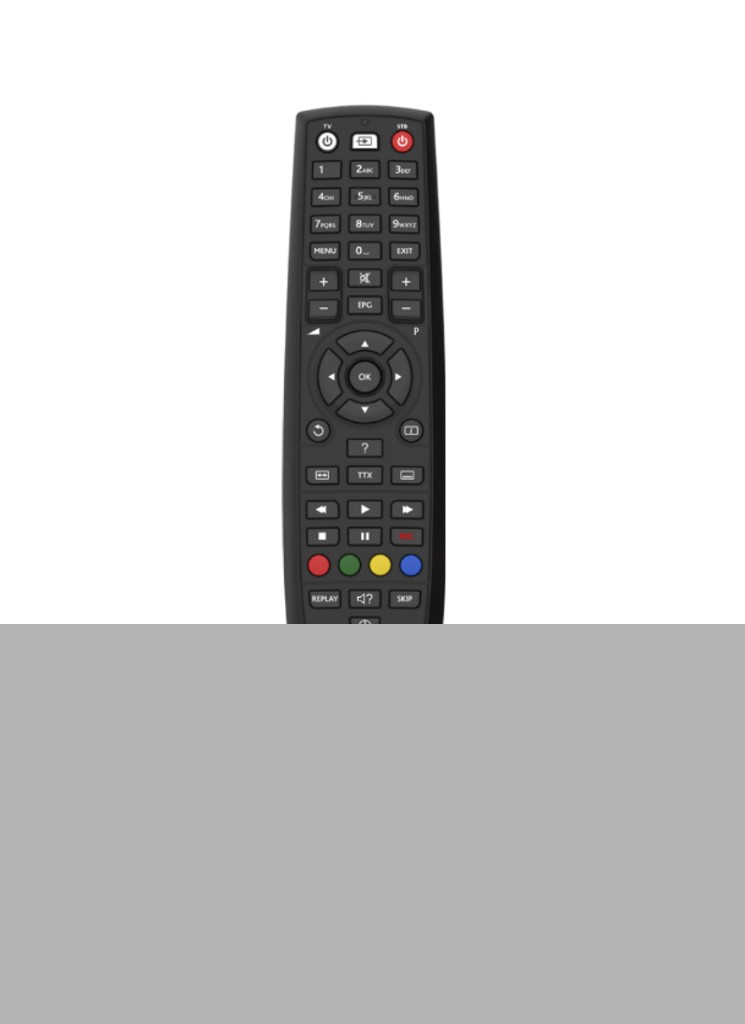
FAQs
If you are subscribed to the GO Home Pack or the GO TV over Wi-Fi, you are given a set of credentials to use when logging into the GO TV app.
These credentials can be easily accessed from MyGO. To do so:
1. Log into MyGO
2. Click on ‘My Services’ at the top bar and then click on ‘TV Services’ / ‘TV’ section
3. Select the box with the IPTV number related to your TV service
4. Click on ‘Manage your logins’
Here you will find the Default User ID which needs to be inputted in your GO TV app. For security purposes, you are not able to view your password, however, you can enter a new preferred password. If you know your current password or have set a new one, use the User ID and password to log in to the GO TV app. You can then enjoy the channels you have subscribed to.
The experience on the GO TV app is very similar to the experience you might be used to with the GO TV box. All features, such as on-demand content, recordings, catch up and more, are available on the GO TV app as well.
To access on-demand content, tap on the menu and choose between “Tokis”, “Movies”, “Series & More” and “Kids”.
To access your recordings, tap on the menu and then on “Recordings”
To catch up on your preferred programme which went live in the past 7 days, tap on the menu and then on “Catchup”.