Internet
Mobile
Devices
Support
Refer a friend
Moving to Malta
How can I transfer my data from my old phone to my OnePlus phone?
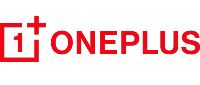
Did you get a new OnePlus mobile phone and want to transfer all of your data from your old phone to the new one? You can do this easily by following some quick steps.
OnePlus to OnePlus
- Update your phone to the latest version, and open the OnePlus Switch app. Or go to Setting-Utilities to find OnePlus Switch. If the app is unavailable, go to App Market to search for OnePlus Switch.
- Open OnePlus Switch, select I’m a new phone and then select the type of the old phone. A QR code is displayed in the upper part of the screen for downloading OnePlus Switch. If the app has been downloaded and installed on the old phone, tap Continue on the new phone.
- Open OnePlus Switch non the old phone, select I’m an old phone and scan the QR code on the new phone screen. The two phones will be connected.
- After they are successfully connected, select the data you would like to be migrated on the old phone, and tap Start Switching. A moment later, the data will be migrated.
Any Android to OnePlus
- Update your phone to the latest version, and open the OnePlus Switch app. Or go to Setting-Utilities to find OnePlus Switch. If the app is unavailable, go to App Market to search for OnePlus Switch.
- Open OnePlus Switch, select I’m a new phone and then select the type of the old phone. A QR code is displayed in the upper part of the screen for downloading OnePlus Switch. If the app has been downloaded and installed on the old phone, tap Continue on the new phone.
- Open OnePlus Switch non the old phone, select I’m an old phone and scan the QR code on the new phone screen. The two phones will be connected.
- After they are successfully connected, select the data you would like to be migrated on the old phone, and tap Start Switching. A moment later, the data will be migrated.
iPhone to OnePlus
- OnePlus Switch
-
- On an iOS device, synchronize data to iCloud: Open Settings of the iOS device, enter an Apple ID to log in to iCloud, and enable synchronization options such as Contacts and Photos in iCloud as required.
- Import data to a OnePlus phone: Ensure all data is backed up to iCloud, and then open OnePlus Switch on the new phone, select I’m a new phone and select iPhone.
- On the iCloud login screen that is displayed, import Contacts and Pictures data. If the iCloud server is disconnected midway through the import process, try to log in to iCloud again and continue the import. Due to compatibility issues, only some data types can be imported.
- Google Account Backup
-
-
- Get Google Drive
Make sure you have the latest version of Google Drive on your iPhone, then sign in to Drive with your Google Account. If you don’t have a Google Account, you can create one after you download Drive. - Back up your stuff
Back up your content in Google Drive. Pull up Settings in Google Drive, then tap Backup. You can pick specific things to store, or do it all at once. Your choice. - Turn off iMessage
Go to Settings and turn off iMessage on your iPhone. Also turn off FaceTime. So you won’t miss any messages or calls once you’ve switched to Android. - Sign in on your new phone
Sign in on your Android device with the same Google Account you used during backup. And just like that, you’re in. Your data will automatically be available in your Google Contacts, Calendar and Photos apps.
- Get Google Drive
- Say Hello to Android
Welcome to the world of Android. All your stuff is just where it should be: your calendar events, contacts, photos and videos. And there’s a ton of new things to discover. With Android, get more out of every moment.
-