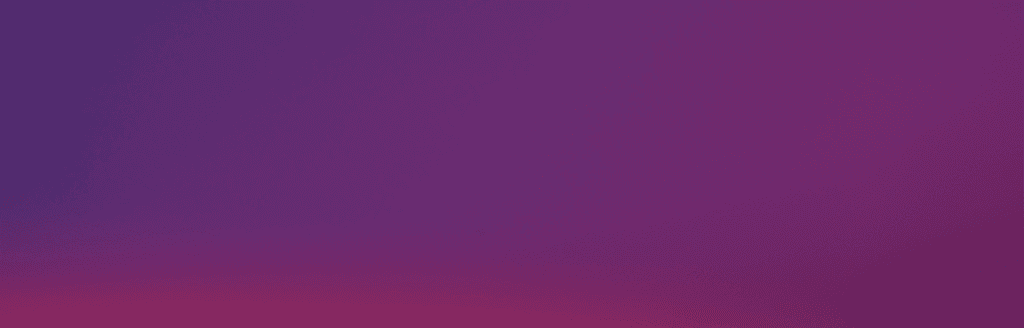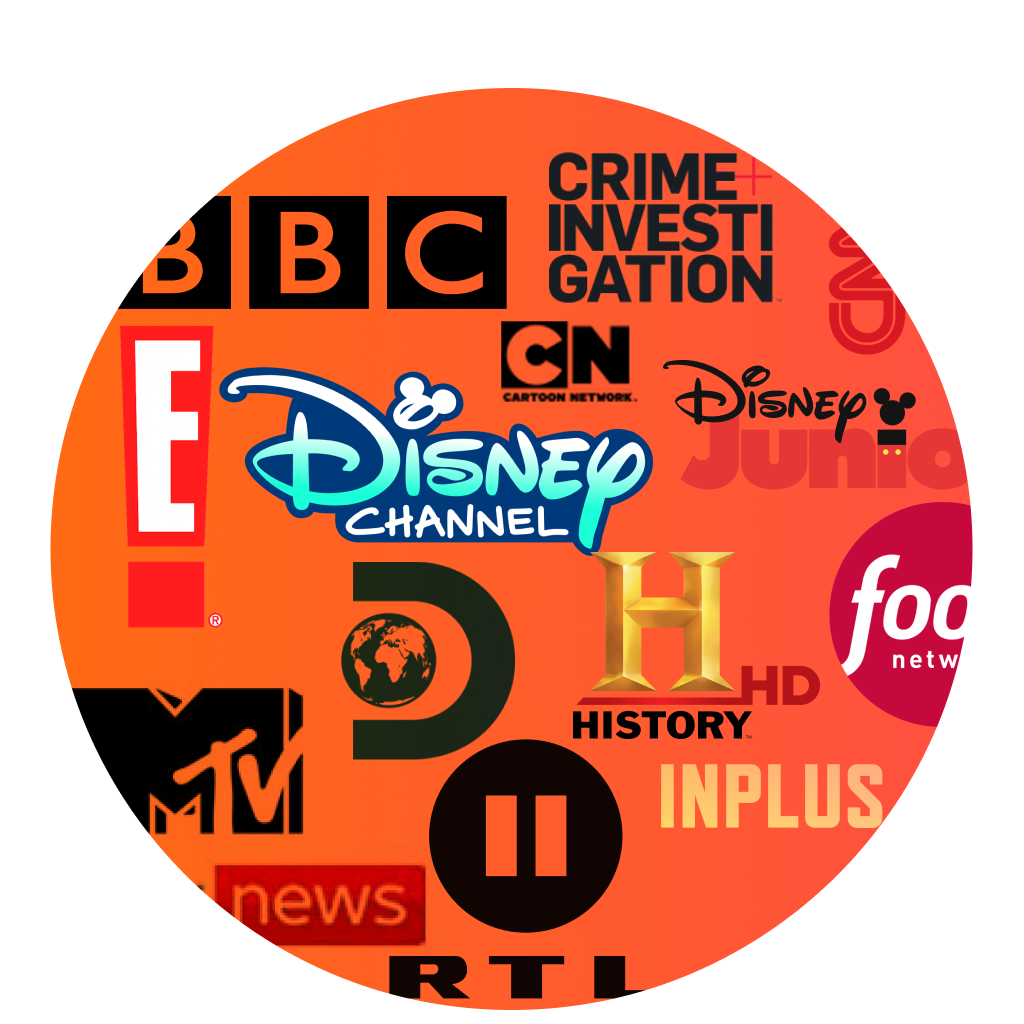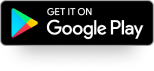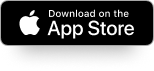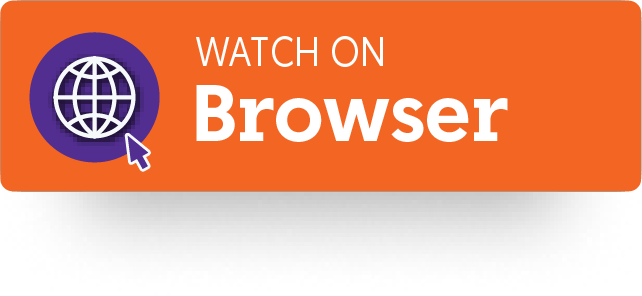Internet
Mobile
Devices
Support
Moving to Malta
Student Voucher
Get endless entertainment with the right subscription
Our TV add-ons
Whether you’re into binge-watching a range of series, immersing yourself in riveting movies, tuning in to top reality shows or staying abreast with the latest sports events, boost your TV plan with one or more of our Passes.

Watch GO TV on any device
Download GO TV on your mobile, tablet, browser, Android Smart TV, Samsung TV, LG TV, Apple TV, Fire TV or Philips TV & access all the movies, series, sports, local content, live TV & so much more.
Download the app now.
Other useful links
FAQs
The GO TV app offers the very best in TV, giving you access to top local and Italian channels and so much more. Once your GO TV service has been activated and you have received your login details, you can access the TV content you have subscribed to from the GO TV app.
If you have opted for the Start Plan, you can access 20 local and Italian channels, as well as our exclusive local content featuring top Maltese movies and series with the ‘Tokis‘ add-on.
On the other hand, if you’re looking to take your Start Plan up a notch, you may choose one of the following Passes:
- The Entertainment Pass, which give you access to TV entertainment channels, such as Food Network, Disney Junior, HGTV, SKY News and more.
- The Sports Pass, where you can watch all 8 HD TSN channels which offer live coverage of the biggest sports events, including football, MotoGP, rugby, UFC and more. Please note Formula 1 is no longer available on Sports Pass at the moment, F1 can only be viewed on the TVM channels.
- The Movies & Series Pass, which gives you access to GO Stars, Fox and Fox Life channels, plus hundreds of hours of on-demand movies and series.
The GO TV app can be accessed and used both in Malta and whilst travelling in the following countries:
Andorra, Austria, Azores, Belgium, Bulgaria, Canary Islands, Croatia, Cyprus, Czech Republic, Denmark, Estonia, Finland, France, French West Indies, Germany, Gibraltar, Greece, Hungary, Iceland, Ireland, Italy, Latvia, Liechtenstein, Lithuania, Luxembourg, Madeira, Monaco, Netherlands, Norway, Poland, Portugal, Reunion, Romania, Slovak Republic, Slovenia, Spain, Sweden, U.K.
Jut bear in mind that when using the GO TV app, your data is being consumed.
If you are already subscribed for the GO TV service, you can get your TV credential from MyGO. To do so:
- Log into MyGO
- Click on ‘My Services’ at the top bar and then click on ‘TV Services’ / ‘TV’ section
- Select the box with the IPTV number related to your TV service
- Click on ‘Manage your logins’
Here you will find the Default User ID which needs to be inputted in your GO TV app. For security purposes, you are not able to view your password, however, you can enter a new preferred password and save it. If you know your current password or have set a new one, use the User ID and password to log in to the GO TV app. Once you’ve done so, you’ll be able to enjoy the channels you have subscribed to.
Have you downloaded the GO TV app but have not subscribed to one of our GO TV packages? Take a look at our TV offering and fill in this form.
To block a device from accessing your GO TV logins, you can:
- Log into MyGO
- Click on ‘My Services’ at the top bar and then click on ‘TV Services’ / ‘TV’ section
- Select the box with the IPTV number related to your TV service
- Find the device you wish to remove and click on the “Remove service” button
If you think that your login details may be compromised, don’t worry. Just change your password by clicking on the “Manage your logins” button from the same MyGO page and then enter a new password. Don’t forget to save your changes by clicking on the “Continue” button.